Clearing Cache and Cookies
Sometimes, a website issue can be fixed by clearing your browser cache and/or cookies. The steps to do so may vary depending on your browser:
Chrome
In Google Chrome, click on the three vertical dots in the upper right, then navigate down to Settings; you can also click on Chrome at the top-left of your screen and then select Preferences, which will take you to the same place.
From the list on the left, click Privacy and Security, then Clear Browsing Data. On the following popup window, you can determine whether you want to clear your cache, cookies, or both. You can also determine the time range within which you wish to clear this data; for this purpose, it is advised you set it to “All Time”. Finally, click Clear Data to clear the desired data.
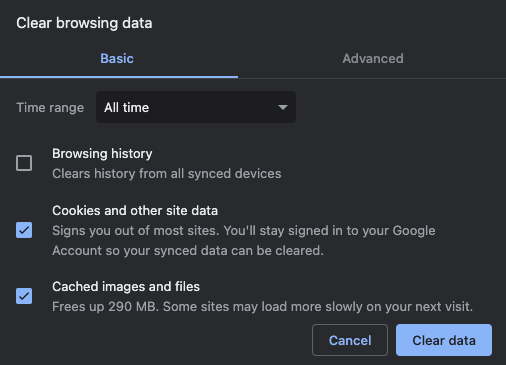
Safari
In Safari, click on Safari in the upper left corner, then select Preferences. Then click Privacy, and then Website Data. Finally, click Remove All to clear the desired data.



