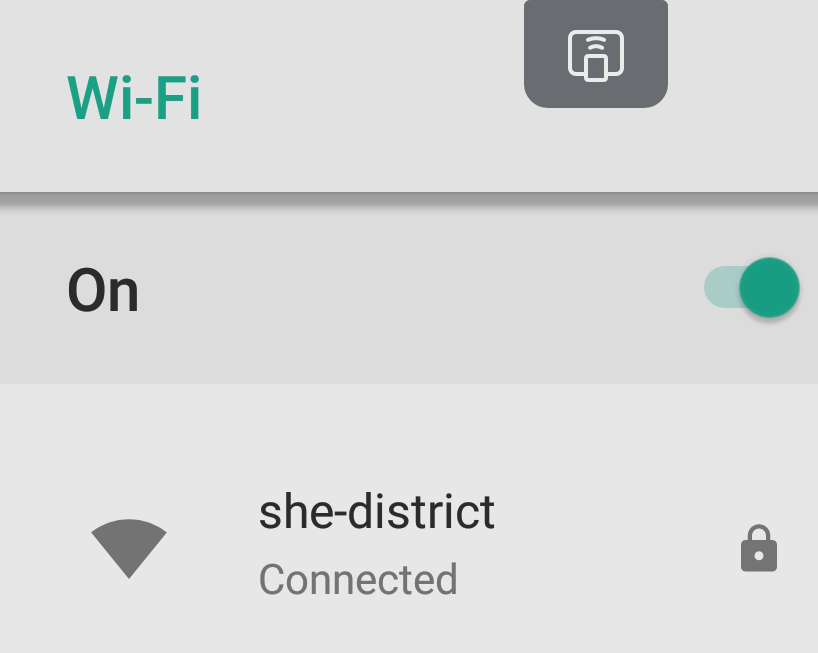Board Has No Internet Connection
If your Clevertouch Board is not connected to the internet, you can generally fix the issue by checking on the Ethernet connection, following the steps below:
(Note that if you find you have to turn on the Ethernet connection every time you power up the board, your board may need an update.)
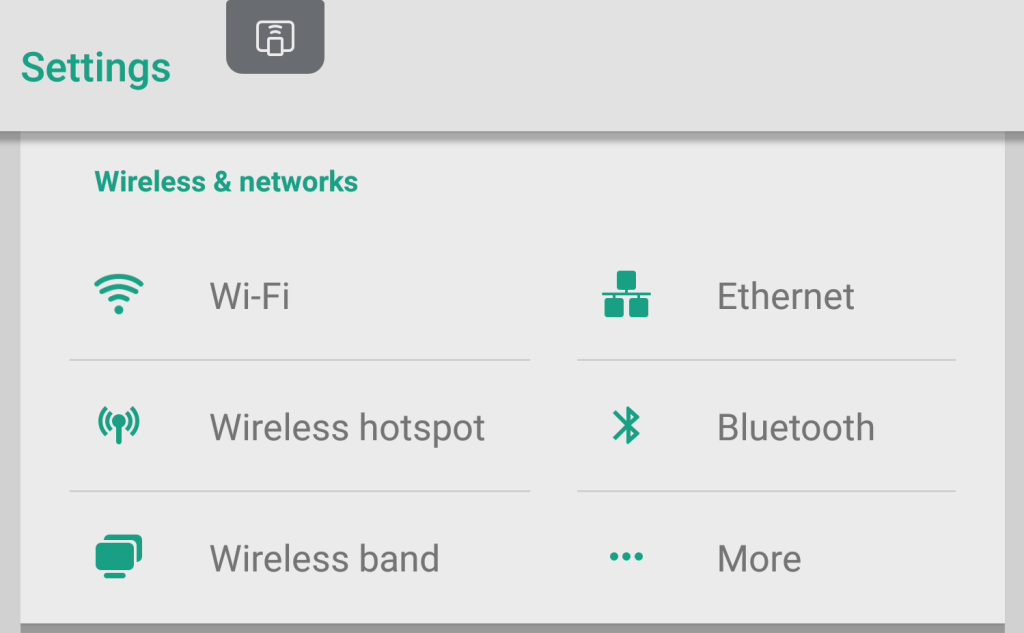
- Go to Apps from the side menu, open the Settings app, and select Ethernet at the top of the screen.
- At the top of the screen, there will be an indicator as to whether the ethernet connection is turned on or off. If it is off, hit the switch in the top right corner to turn it on.
- If the Ethernet screen indicates a connection error when the connection is turned on, check to be sure that the ethernet cable is plugged into the board. This should be located at the bottom of the board.
- If you have an issue with checking or fixing this, or everything appears to be plugged in, please send an email to the IT Helpdesk ([email protected]) with your room number, explaining the issue.
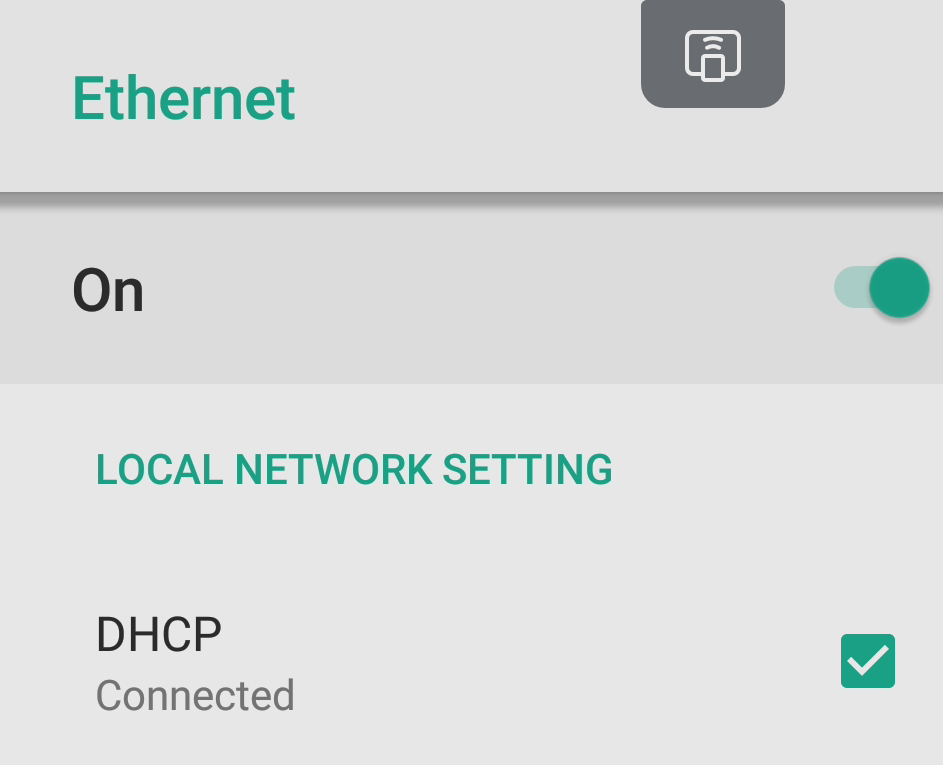
In most cases, you should not need to use Wifi to connect your Clevertouch Board to the internet, since it should already be hooked up with an Ethernet cable. However, if for some reason you do need to, follow these steps:
- Go to Apps from the side menu, open the Settings app, and select Wifi at the top of the screen.
- At the top of the screen, there will be an indicator as to whether the Wifi connection is turned on or off. If it is off, hit the switch in the top right corner to turn it on.
- Available Wifi networks should be displayed. If you have just turned Wifi on, it may take a few moments to bring them up. Select the she-district network and enter the appropriate password to connect.