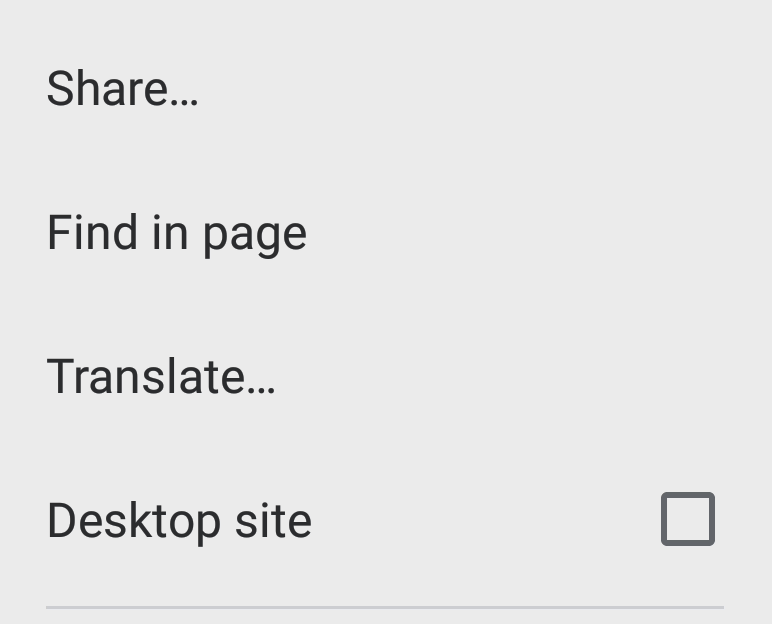Streaming Service Video Blackout
If you are trying to play content from streaming services (Netflix, Disney+, etc) on your computer and wirelessly cast it to your Clevertouch Board, you may face an issue in which the video playback instead shows a black screen and the audio may or may not play correctly. This appears to be a function of these streaming services that inhibits playback over wireless casting, and is not related to the school web filter.
Instead of wirelessly casting your computer to the board, here are two alternatives:
Wired Connection to Computer
You can connect your computer with the USB-C cable that comes with your board; be sure the cable is plugged into the port on the side of the board, rather than the front. This allows you to use the board as another monitor for your computer. If you have issues with screen size and mirroring when you do this, check here.
This is the most consistent method of presenting streaming service material on your Clevertouch Board.
Streaming Through a Browser App
You can also log into your streaming service through the Chrome or Firefox browser app on your Clevertouch Board. For this purpose, you may want to set your browser to load the desktop version of the site; a Clevertouch Board uses the mobile/tablet versions of programs like Chrome or Firefox, and many streaming services won’t work on a mobile site, instead asking you to use their app (which aren’t available on the CleverStore).
In the upper right corner of the browser, hit the three vertical dots to bring down the options menu and find the “Desktop Site” checkbox; hit it so it is checked. Then navigate to the site of the streaming service in question, and it should load properly. However, note that even with this solution, some streaming services may have issues.
If you have an issue getting either of these solutions to work, please send an email to the IT Helpdesk ([email protected]) with your room number, explaining the issue.